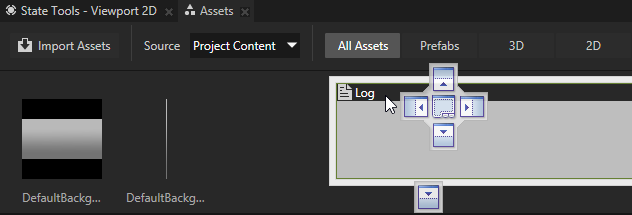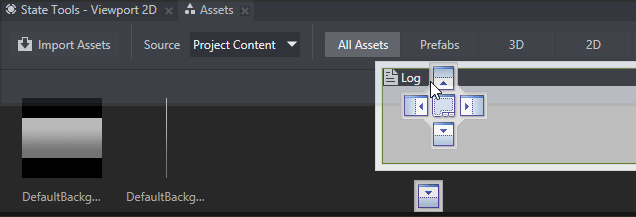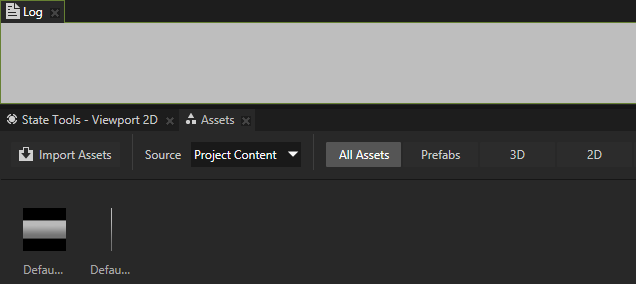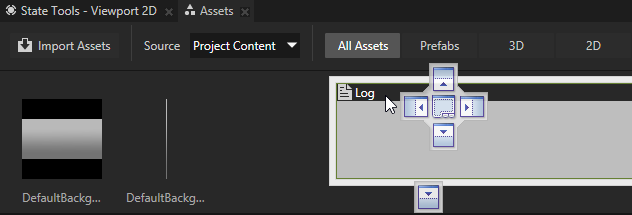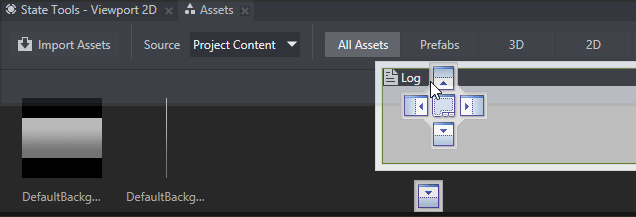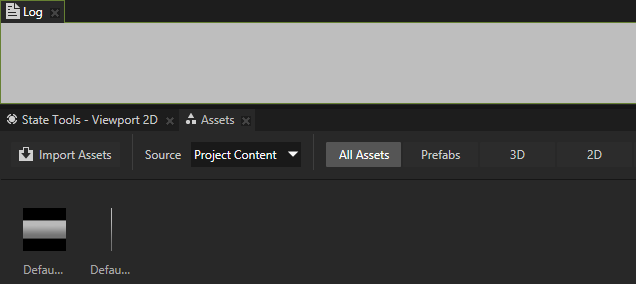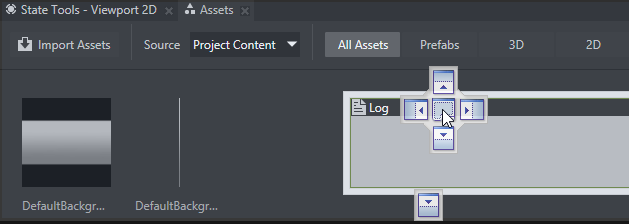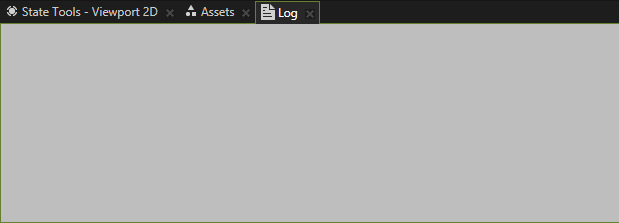Customizing the Kanzi Studio interface
You can customize the Kanzi Studio interface. You can open new, rearrange, dock, and close windows to make the environment that best suits your needs.
To restore the workspace to the default state, in the main menu select > Reset Workspace.
Opening windows
To open a new window select and select the window you want to open:
- Animations shows animation data, animation clips, timeline sequences, and timeline entries in your project. See Animations.
- Assets show the 2D and 3D content, materials, and prefabs in your project.
- Bookmarks shows the shortcuts in your project. See Using bookmarks.
- Composing shows composers, render passes, and filters in your project. See Rendering and Filters.
- Context Resources shows only resources that are local to the object you selected in the Project. See Resources.
- Library shows all the resources in your project. Here you can find, create, and edit all the materials, textures, animations, trajectories, composers, and other resources in your project. You can open a separate dockable window for each resource type. See Resources.
- Log shows the status of your project such as messages triggered in your project, but also warning and error messages. See .
- Materials and Textures shows brushes, materials, material types, shader formats, and textures in your project. See Using brushes, Material types and materials, Using binary shaders, and Textures.
- Meshes shows the mesh data in your project. See Using meshes.
- Nodes shows all items in the screen of your project. Here you can create new objects and organize the structure of your project.
- Pages shows the pages tool where you can create and manage the structure of your application. See Using the Page node.
- Prefabs shows the prefabs in your project. See Using prefabs.
- Preview window shows your project the way it appears to your users. When you enter the Edit mode in the Preview window, you can also use the Preview tools to create and modify the objects in your project.
- Project shows the structure of your projects. This is where you create and organize the content, and manage your projects. See Projects.
- Properties shows the properties for the item you select in either Project, Nodes, or Library. When you add, remove, or edit the properties, you edit the look and behavior of the selected item.
- Property Types shows the custom property types used in your project. See Property types.
- Resource Files shows the resource files in your project grouped by file type. See Resource files.
- State Managers shows the state managers in your project. See State managers.
- State Tools shows the tools you can use to create, set, and manage states in your application. See State managers.
- Textures shows the textures in your project. See Textures.
- Trajectories shows the trajectories in your project. See Trajectories.
- Triggers shows the triggers and actions for the item you select in either Project or Nodes. Use triggers and actions to add interactivity to your project. See Triggers.
Rearranging windows in your workspace
You can rearrange your workspace by docking, undocking, opening and closing windows.
To undock click the header of the window and drag it either to a new location in the guide diamond, or drop it to keep the window floating.
To close a window, click the X in the header of the window you want to close.
To dock a window:
- Click the header of the window you want to dock.
A guide diamond appears in the center of the area where the window is.
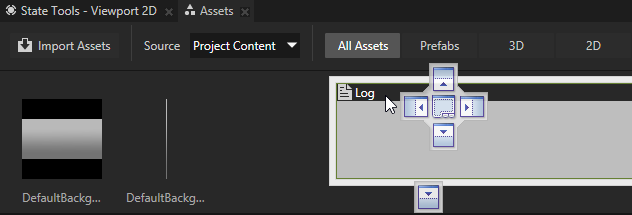
- Drag the window over the area where you want to dock it, and move it over the corresponding portion of the guide diamond.
The area where the window docks becomes shaded.
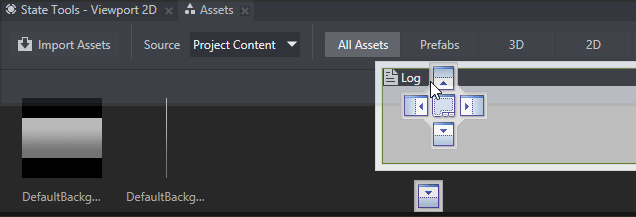
- Release the mouse button to dock the window in the indicated position.
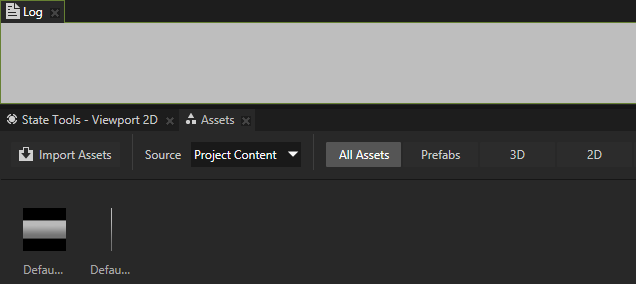
Adding any window as a tab to another window
You can add any window as a tab to any other window to see more than one type of content in the same window.
To add any window as a tab to another window:
- Click and drag the header of the window over the window where you want to add it as a tab, and move it over the central part of the guide diamond.
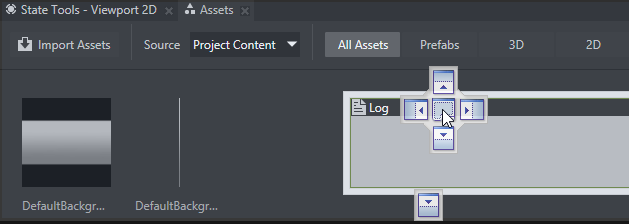
- Release the mouse button to add the window as a tab.
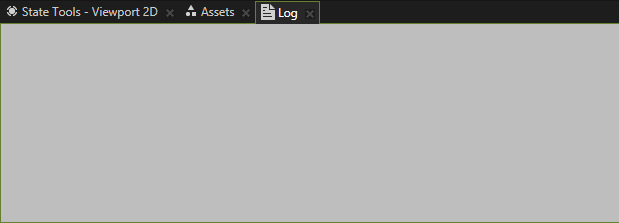
See also
Quick start guide
What is installed with Kanzi?

Open topic with navigation